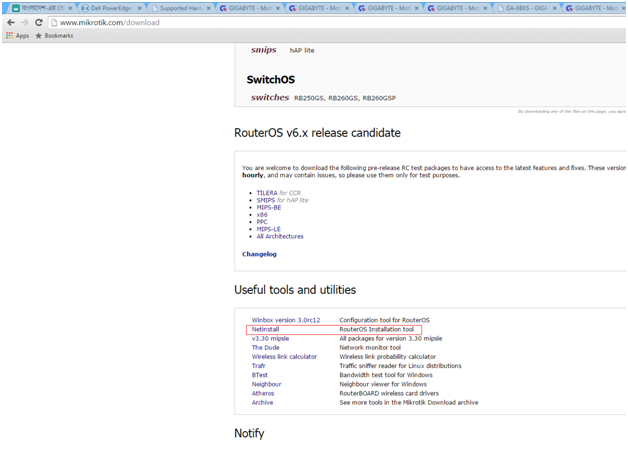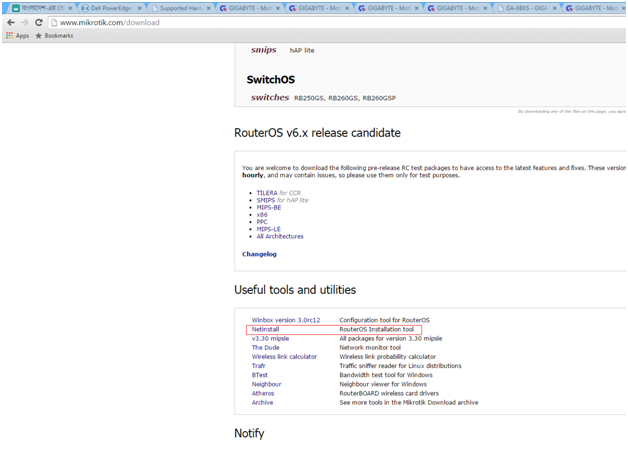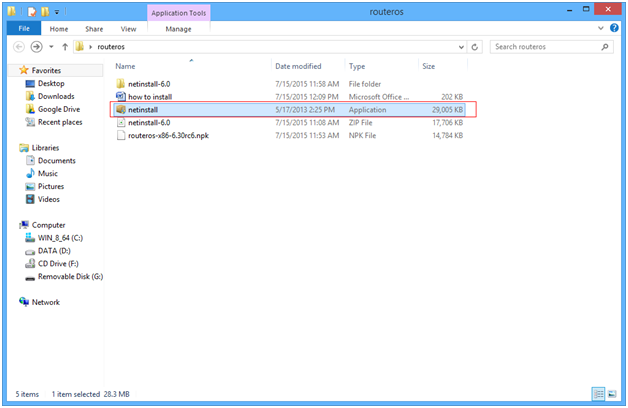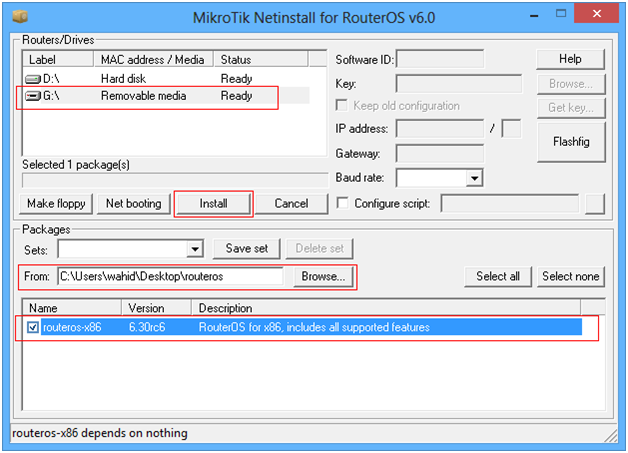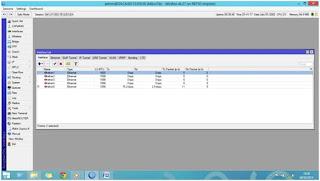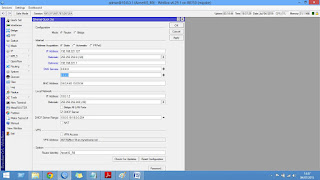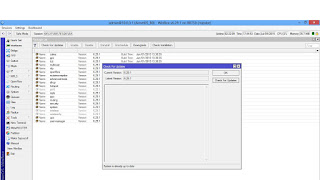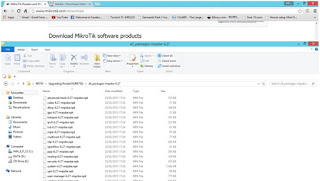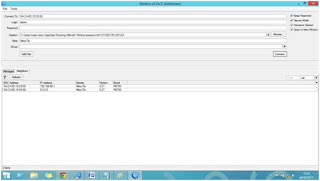At first I heard about MikroTik from some of technical guys who worked in IT industries. That time I only know about CISCO. Once my curious mind wants to know what's inside MikroTik.
After googling I found lot of information about MikroTik. I will share my first experience and knowledge about MikroTik.
Mikrotīkls Ltd., known internationally as MikroTik, is a Latvian manufacturer of computer networking equipment. Latvian is neighbour of Estonia and Lithuania, It's in Europe. MikroTik sells wireless products and routers. The company was founded in 1995, with the intent to sell in the emerging wireless technology market. As of 2014, the company has more than 100 employees. The company's products are known for being low-priced alternatives to expensive routers and Ethernet radio relay lines. Wesite of MikroTik Routers and Wireless: www.mikrotik.com
The main product of MikroTik is an operating system based on the Linux kernel, known as the MikroTik RouterOS. Installed on the company's proprietary hardware (RouterBOARD series), or on standard x86-based computers, it turns a computer into a network router and implements various additional features, such as firewalling, virtual private network (VPN) service and client, bandwidth shaping and quality of service, wireless access point functions and other commonly used features when interconnecting networks. The system is also able to serve as a captive-portal-based hotspot system.
The operating system is licensed in increasing service levels, each releasing more of the available RouterOS features. A MS Windows application called Winbox provides a graphical user interface for the RouterOS configuration and monitoring, but RouterOS also allows access via FTP, telnet, and secure shell (SSH). An application programming interface is available for direct access from applications for management and monitoring.
RouterOS supports many applications used by Internet service providers, for example OSPF, BGP, Multiprotocol Label Switching (VPLS/MPLS), OpenFlow. The product is supported by Mikrotik through a forum and a wiki, providing assorted and thematic examples of configurations. RouterOS supports Internet Protocol Version 4 (IPv4) as well as Internet Protocol Version 6 (IPv6).
The software provides support for virtually all network interfaces that the Linux kernel 2.6.16 supports, except wireless, where the Atheros and Prism chipsets are the only supported hardware, as of 3.x version.
Release history:
RouterOS version 6: May 2013[3]
RouterOS version 5: March 2010
RouterOS version 4: October 2009
RouterOS version 3: January 2008
Website RouterOS: http://www.mikrotik.com/software
The company manufactures a series of integrated circuit boards, marketed under the name RouterBOARD, as well as accessory components which implement a complete hardware operating platform for RouterOS. RouterOS is the operating system of RouterBOARD. It can also be installed on a PC and will turn it into a router with all the necessary features - routing, firewall, bandwidth management, wireless access point, backhaul link, hotspot gateway, VPN server and more.
The RouterBOARD line, combined with RouterOS, is marketed at small- to medium-sized wireless Internet service providers, typically providing broadband wireless access in remote areas. Products include pre-assembled small office/home office (SOHO) routers, wireless 802.11n MIMO and TDMA devices for indoor and outdoor use, and also bare routers in form of printed circuit boards (PCBs) for integration into custom solutions. Also, the RouterBOARD line includes a series of Mini PCI and Mini PCI Express wireless adapters, supporting a range of IEEE 802.11 protocols, and designed to be used together with the router boards lineup.
Despite the fact that in-house developed Linux kernel patches required for hardware support are not made publicly available by MikroTik, many RouterBOARD boards and their versions are well supported by third-party Linux-based firmwares, notably OpenWrt.
Website RouterBoard: http://routerboard.com/
Fog: Top side of a RouterBOARD RB493G (680 MHz MIPS CPU, 256 MB of RAM)
RB750
R for Router, B for Board and 750 is model number.
The RB750 is a small five port ethernet router in a nice plastic case.
Its price is lower than the RouterOS license alone - there simply is no choice when it comes to managing your wired home network, the RB750 has it all.
Not only it’s affordable, small, good looking and easy to use - It’s probably the most affordable MPLS capable router on the market! No more compromise between price and features - RB750 has both. With its compact design and clean looks, it will fit perfectly into any SOHO environment.
Box contains: RB750 in a plastic case, power supply
Product specifications
| Details |
|---|
| Product code | RB750 |
| CPU nominal frequency | 400 MHz |
| CPU core count | 1 |
| Size of RAM | 32 MB |
| 10/100 Ethernet ports | 5 |
| 10/100/1000 Ethernet ports | 0 |
| MiniPCI slots | 0 |
| MiniPCI-e slots | 0 |
| Number of USB ports | 0 |
| Power Jack | 1 |
| Supported input voltage | 10 V - 28 V |
| PoE out | No |
| PoE in | Yes |
| Voltage Monitor | No |
| CPU temperature monitor | No |
| PCB temperature monitor | No |
| License level | 4 |
| Antenna gain DBI | No |
| Current Monitor | No |
| CPU | AR7241-AH1A |
| SFP ports | 0 |
| SFP+ ports | 0 |
| Number of chains | 0 |
| Serial port | None |
RB750 is very light weight designed router, it can handle 5Mbps bandwidth by 25 users with very good performance.
RB750 was my first toy! I will write details about inside the Router in my next post.