After you have installed the RouterOS software(pre installed OS available in MikroTik router), or turned on the Router for the first time, there are various ways how to connect to it:
1. Accessing Command Line Interface (CLI) via Telnet, ssh, serial cable or even keyboard and monitor if router has VGA card.
2. Accessing Web based GUI (WebFig)
3. Using WinBox configuration utility
Every router is factory preconfigured with IP address 192.168.88.1/24 on ether1 port. Default username is admin with empty password. Additional configuration may be set depending on RouterBoard model. For example, RB750 ether1 is configured as WAN port and any communication with the router through that port is not possible. List of RouterBoard models and their default configurations can be found in this article.
Now we will work with WinBox tool.Follow the steps.
1. Install WinBox software in your computer.
2. Connect power cord and turn on the router, must use a UPS during configuration. Power fail may cause unsaved your configuration.
3. Connect your router with a computer by UTP/STP cable which you installed WinBox software.
4. Configure IP address in your computer. Set IP address 192.168.88.5/24 in Ethernet card of your computer.
Winbox is configuration utility that can connect to the router via MAC or IP protocol. Latest winbox version can be downloaded from demo router (http://demo2.mt.lv/winbox/winbox.exe).
Run Winbox utility, then click the [...] button and see if Winbox finds your Router and it's MAC address. Winbox neighbor discovery will discover all routers on the broadcast network. If you see routers on the list, connect to it by clicking on MAC address and pressing Connect button.
Thank you for reading. Now play with your new toy!
1. Accessing Command Line Interface (CLI) via Telnet, ssh, serial cable or even keyboard and monitor if router has VGA card.
2. Accessing Web based GUI (WebFig)
3. Using WinBox configuration utility
Every router is factory preconfigured with IP address 192.168.88.1/24 on ether1 port. Default username is admin with empty password. Additional configuration may be set depending on RouterBoard model. For example, RB750 ether1 is configured as WAN port and any communication with the router through that port is not possible. List of RouterBoard models and their default configurations can be found in this article.
Now we will work with WinBox tool.Follow the steps.
1. Install WinBox software in your computer.
2. Connect power cord and turn on the router, must use a UPS during configuration. Power fail may cause unsaved your configuration.
3. Connect your router with a computer by UTP/STP cable which you installed WinBox software.
4. Configure IP address in your computer. Set IP address 192.168.88.5/24 in Ethernet card of your computer.
Winbox is configuration utility that can connect to the router via MAC or IP protocol. Latest winbox version can be downloaded from demo router (http://demo2.mt.lv/winbox/winbox.exe).
Run Winbox utility, then click the [...] button and see if Winbox finds your Router and it's MAC address. Winbox neighbor discovery will discover all routers on the broadcast network. If you see routers on the list, connect to it by clicking on MAC address and pressing Connect button.
If you see below window that means you have done successfully, router is connected by WinBox.

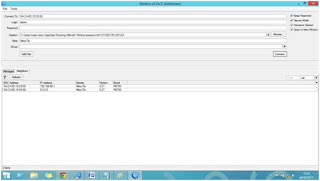

No comments:
Post a Comment