You must change some parameters after getting a new MikroTik router. I will describe about those parameters step by step.
It’s a good practice to check system information before start configuring the device. Connect your router via WinBox.
Steps:
1. WinBox: System> Routerboard
CLI: /system routerboard print
It’s a good practice to check system information before start configuring the device. Connect your router via WinBox.
Steps:
1. WinBox: System> Routerboard
CLI: /system routerboard print
2. Export license key:
WinBox: System> License
CLI: /system license print
3. WinBox: System> Resources
CLI: /system resource print
4. WinBOx: System> Package list
CLI: /system package> print
5. If you want to update firmware and RouterOS before configure then go to http://www.mikrotik.com/download and download as your requirement. We will download mipsbe for RB7xx.
Click on mipsbe
Then download Upgrade package or All packages
Upgrade package downloaded named routeros-mipsbe-6.27.npk.
All packages downloaded.
In the WinBox, Go to System>Package List
Then Select all and Click on Disable.
Select all packages in downloaded folder and drag and droop in Winbox Package list.
After uploading reboot the router by command: /system reboot
Login to the router via WinBox. Then Files> File List
All files uploaded now.
6. WinBox: System> Reset configuration
CLI: /system reset-configuration keep-users=no no-defaults=no skip-backup=yes
You have done. All packages are now up to date.







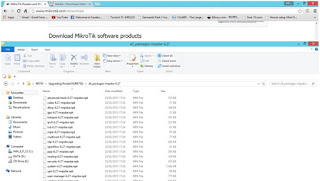





No comments:
Post a Comment